What Are H1 and H2 Tags? Defining and Using Proper Headings
There was quite a bit of talk on my last post, the rules for blogging, about H1 tags. It really deserves a post in itself. You may have heard of these, heck, may have even used them and just have no idea what they actually mean or why you are doing it. Other than making the text larger, which you could do in any html editor, it makes a huge difference on the SEO front.
When you see the term – H1 – or H1 through H6 in a tag, the H refers to “Heading”. Just like the heading of your paper in elementary school, this is the subject and, well, HEADING of your blog (or article or post or page, or whatever it is you are writing.) You are essentially pointing out the importance of a sentence, keyword or phrase. Google and other search engines, look for this tag when scanning your page to determine the subject and direction of the content.
Think of it as the basic outline for your content. It’s a great idea to repeat your blog title in the content and use the H1 tag at the beginning and end of the sentence. This shows the importance of the title (or subject) to the content. The search engine pulls out the sentence or words between the H1 tag as the whole topic of the content. It then classifies the content as such and your page now becomes more important to the search engines.
Other Heading Tags
The use of the other tags are like bullet points in an outline. H2 tags could be the subheading or targets you want to hit down through the content, just like I have used an H2 tag for the subheading “Other Heading Tags”. Then this paragraph discusses those “other” tags. From here if I wanted to emphasize a little less but still be more than just content I would use an H3 tag and so forth. All browsers recognize these tags so it doesn’t matter where you are working.
How to Incorporate Heading Tags
Depending on the platform you’re using, ActiveRain, WordPress or even a Word Document, you may have the ability to highlight a phrase and click a simple heading 1, 2, 3, etc.. from the edit menu. Other platforms may only allow these tags in code (html) such as ActiveRain. In this case you must first SAVE your draft (click publish in draft mode) and then go back in to edit and then click the green HTML tab at the top of the edit box. If you try and click while you are in the WYSIWYG (What you see is what you get) mode you will lose your work. That’s why it tells you they are not compatible. (Maybe one day AR will change this).
Once you are in code mode, find the sentence or phrase you want to add a heading to. At the beginning of the phrase type in this code <h1> and at the end of your phrase type this code </h1> .The / will close the section so don’t forget to add that at the end. This will work with any number heading you want.
Once you have entered in all the heading tags you want, SAVE again in draft. (Remember, don’t go back to the WYSIWYG tab because you will lose your work again) Save it and then if you want to edit it again, go back into the edit mode and switch the tab at this point. AR gives you a small box to work in now so if you want the bigger edit box, go back to SAVE and back to edit. Kind of redundant I know but this is the only way so far.
Some other tips to using headings
- Don’t have all your headings too close together. Remember, you’re laying out your post like an outline so make the headings far enough part with the text in the middle.
- It helps to have your keywords in the headings when you can.
- Make sure your keywords are in the post title, the H1 tag, and in any alt tag (picture descriptions) for maximum SEO effect.
- It doesn’t matter if they are capitalized or not
So, do you have to do this H1 business with every blog post ever written? No. But if you want to be found, want to show up on search engines more, we better play by their rules. Blog on!
Here are some examples of Heading tags on websites:
Post originates at http://actvra.in/nYl