In today’s digital age, establishing a strong online presence for your business is crucial for success. One effective way to ensure potential customers can find your business easily is by listing it on popular mapping platforms like Apple Maps. While the process might seem daunting, taking control of your business’s online presence on Apple Maps can greatly enhance your local SEO efforts. In this guide, we’ll walk you through the steps to add your business to Apple Maps and optimize its listing for maximum visibility.
Step 1: Create or Log into Your Apple ID
To begin the process, you’ll need to create an Apple ID if you don’t already have one. If you own an Apple device, you likely have an Apple ID associated with it. Use this ID to sign in. If you don’t have an Apple ID, you can easily create one by visiting the official Apple ID creation page. Keep in mind that the timeout for creating an Apple Maps account is relatively short, so make sure to prepare all the necessary information beforehand.
Step 2: Verify and Optimize Your Google My Business Account
Before adding your business to Apple Maps, it’s crucial to have accurate and up-to-date information on your Google My Business page. Ensure your business name, description, phone number, address, and hours of operation are correct. This information will be automatically pulled into your Apple Maps listing, so accuracy is key.
Step 3: Access the Apple Business Page
Log in to your Apple ID on the Apple ID website. Then, navigate to “businessconnect.apple.com,” where you’ll find the Apple Business page. You can also directly access this page if you know your Apple ID and password.
Step 4: Add Your Business Location
On the Apple Business page, you’ll see a list of businesses. To add your business, click on the “Add” button. You can add a single location or multiple locations if applicable.
Step 5: Connect to Google My Business
During the location setup process, Apple Maps will automatically connect to your Google My Business account to retrieve information. Enter your business’s name, and it will fetch data from your Google My Business account.
Step 6: Verify and Update Information
Apple Maps will populate the information from your Google My Business account. Review and verify that all details, such as address, name, website, and categories, are accurate. Update any information that may be incorrect or missing.
Step 7: Select Categories
Unlike Google My Business, Apple Maps has its own set of categories. Choose the most relevant category for your business. You can also add a secondary category if applicable.
Step 8: Complete Business Details
Provide additional details such as your website URL and hours of operation. Fill out every available field to ensure your listing is comprehensive and informative.
Step 9: Verification Process
Apple Maps requires verification to ensure the legitimacy of your business. You can choose between document verification or text verification. Prepare a relevant official document, such as a utility bill or lease, displaying your business name and address. Follow the verification process to confirm your business’s authenticity.
Step 10: Upload Your Logo
After successfully verifying your business, you can upload your logo. Ensure the logo size is 1024 by 1024 pixels. This step adds a professional touch to your business listing.
Conclusion:
By following these steps, you can successfully add your business to Apple Maps and improve its local SEO visibility. Remember that consistency across platforms is vital, so make sure your Google My Business account is accurate before proceeding to Apple Maps. Taking ownership of your business listing allows you to maintain control over your online presence and provide potential customers with accurate and relevant information. With your business now listed on Apple Maps, you’re well on your way to attracting more local customers and enhancing your overall online presence.