How to fix Video isn’t on Watch Page
Encountering the “Video Isn’t on a Watch Page” error in Google Search Console can be frustrating, but it’s a common issue for pages with embedded YouTube videos. This guide provides a step-by-step approach to resolving the error and ensuring your video pages are validated by Google.
Understanding the Error
Google’s “Video Isn’t on a Watch Page” error occurs when the video is not the main focus of the page. For example, if the page includes a YouTube embed but lacks sufficient metadata or clarity that the video is the primary content, Google may flag it. Addressing this requires strategic adjustments to the page content, schema markup, and metadata.
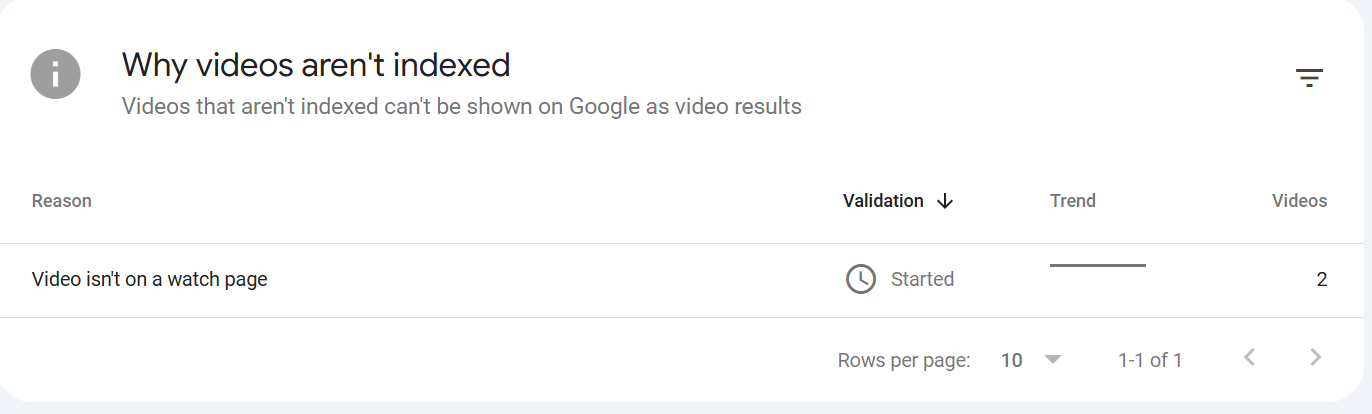
Quick Fix: Redirect Users to YouTube
If you manage multiple pages with embedded YouTube videos and need a fast solution, consider this workaround:
- Use a Screenshot as a Placeholder: Take a screenshot of the video using a snipping tool.
- Link the Image to YouTube: Replace the embedded video with the screenshot, linking it directly to the YouTube video page.
This method quickly resolves the error but is not ideal for long-term SEO optimization.
Comprehensive Fix: Optimize the Page and Schema Markup
For a more robust and SEO-friendly solution, follow these steps:
1. Update the Page Title and URL
- Include the word “video” in the page title and URL. For example, update the title to “Video: Relocating to Charlotte” and adjust the URL accordingly.
2. Update Metadata
- Add “video” to the meta title, keywords, and description. Ensure the description highlights the video’s content, e.g., “Video on relocating to Charlotte with helpful tips and insights.”
3. Add Video Schema Markup
-
Use the following schema as a base:
<script type="application/ld+json">
{
"@context": "https://schema.org",
"@type": "VideoObject",
"name": "PAGE TITLE",
"description": "COPY FROM YOUR DESCRIPTION ON THE WEBSITE",
"thumbnailUrl": "USING CODE INSPECT GET THE URL",
"uploadDate": "DATE POSTED ON YOUTUBE",
"duration": "PT2M30S",
"contentUrl": "YOUTUBE PAGE",
"embedUrl": "YOUTUBE EMBED URL",
"publisher": {
"@type": "Organization",
"name": "NAME OF YOUR BUSINESS",
"logo": {
"@type": "ImageObject",
"url": "COPY FROM WEBSITE"
}
},
"author": {
"@type": "Person",
"name": "YOUR NAME"
},
"keywords": "ADD KEYWORDS MAKE SURE YOU ADD ONE WITH VIDEO",
"isFamilyFriendly": true,
"interactionStatistic": {
"@type": "InteractionCounter",
"interactionType": "https://schema.org/WatchAction",
"userInteractionCount": 1523
}
}
<script>
- Update the
thumbnailUrl,contentUrl, andembedUrlwith your specific video details.
4. Validate the Schema
-
Use a Schema Markup Validator or a similar tool to ensure the markup is error-free.
- Paste the schema code and confirm zero errors or warnings.
5. Add the Schema to the Page
- Insert the schema markup into the HTML of the page. Save the changes and ensure the schema is properly embedded.
6. Create a 301 Redirect
- Redirect the old URL to the updated URL that includes “video” in its structure. This ensures users and Google recognize the updated content.
7. Revalidate the Page
- Go to Google Search Console and request validation for the fixed page. This process can take 2 to 14 days.
Troubleshooting
If the error persists, consider the following adjustments:
- Move the word “video” to the beginning of the title and meta description.
- Minimize non-essential content on the page to emphasize the video.
- Test the page again with Google’s validation tools.